Writer’s Lab: Editing your writing, paperless-style
After finishing my PhD last June, I’ve been working on the articles that I would like to publish from my dissertation.
I’ve left my home in Delft after my defense, and since then I’ve been homeless living in different houses. All my writing needs to be done on my personal laptop, and I’m limited an external backup, a Kindle, a smartphone, scratch paper, pens, my planner and my calculator as office-tools.
Within these limitations, I’ve needed to go paperless as much as possible. Writing my most recent draft articles has been a fully digital work.
I used to print out every single draft, mark it up in pencil while reading in a quiet place, and then making the changes into the file again. Without a printer and a space to leave paper, my good old workflow process was not an option anymore.
In the past, I used to think that I could only catch typos when I print out my work and read over it.
Myth is debunked.
If you are to review a paper, and want to use a digital method, here are a few tips I can give you:
1. Check your figures in a PDF at 400% magnification
If you want to check how your images will be printed, convert them into a PDF (assuming that you will deliver your final draft in PDF form), and use a 400% magnification tool in your Adobe Reader. At 400% magnification, you get an idea of the quality of your figure in print. If the image has blurred lines at this 400% zoom, then alter your figure. Ideally, use the .EPS format for your images.
2. Use full screen reading
Throw out the distractions and read by using the full screen reading option. Most word processing programs allow for making changes while you use the full screen reading mode, so make your changes immediately as you see your mistakes.
3. Try to convince co-authors to use track changes
If you want to go from a printing-marking up-editing type of workflow towards a fully digital method, try to convince your co-authors to use track changes or to add their comments to your document. Implementing the changes from co-authors through track changes is about the simplest thing out there to accept their feedback.
4. Enroll your tablet or e-reader
If, for some reason, you need to read your document and gather information from it, consider using your tablet or e-reader. When I needed to compile the list of notations from a paper, I converted the file to PDF, put it on my Kindle, and hunted for notations, while typing out the list into the active document in MS Word.
5. Use your digital signature
You really don’t need to print, sign, and scan documents anymore when you write your consent to publish. Almost all publishers now accept a digital signature in a PDF. It’s super easy to set up your digital signature, and you’ll create a password to safeguard your signature.
6. If necessary, scan with a smartphone app
If, for some reason, your digital signature is not accepted, and you need to print and sign a document, but don’t have a scanner available, then consider using your smartphone as a scanner. I’ve used DocScan, and even though the quality is not ideal, it serves the purpose.
7. Get a second screen
If you can, get a second screen. I’m spending too much time in different places, defined by what I can put into my carry-on bag, but if you try to go paperless from an office, add an extra monitor. It’s the best thing since slices bread.
8. Use reference management software
For quick citing, use a reference management software tool that is incorporated into your word processing software. I used Endnote and MS Word (very basic), and it makes citing the easiest thing in the world.
Have you writing and editing all from one machine, without printing the draft and marking up? Share your experience and tips!
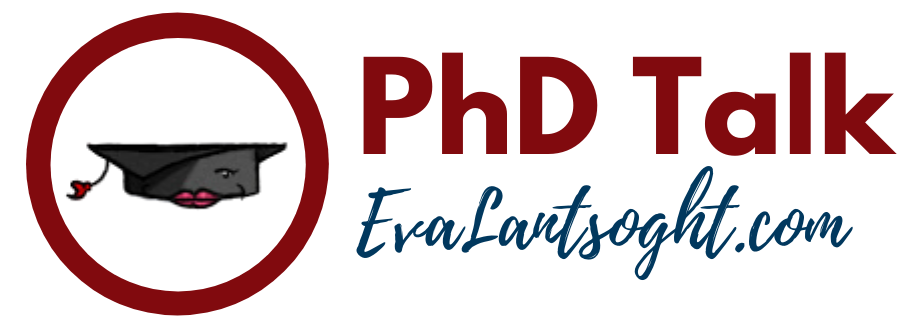

wish i had done the magnification check…small diagram so i missed that word had put a red underling on eg without the punctuation and also on the name of the organization that word spelling check didnt recognize. Because it was inserted as a pdf of a tiff it never came up in later spell checks. On printing thesis was the first time it showed
Well, there's always things that we see once the thesis is printed…
tablet and laptop always came in handy! i used both while editing my papers & dissertation
Yes, it's good when you get to use what you have
Thanks for this post. Good checks and balances! Second screens increase productivity for sure!!!I would add that you can use #3 on yourself as well. Using processors' Comments functions enables you to separate your editing comments from your already-written work, which helps keep your editing process from getting lost while you go in to fix small things.
This comment has been removed by a blog administrator.