Writers’ Lab: How to put a landscape table on a portrait page
One of the major moments of intense frustration I went through in preparing the final draft for my dissertation, was the moment when I needed to revert the landscape pages that contained large tables back into portrait pages.
Why was that necessary?
The printer/publisher needs to have all pages as portrait pages, 17cm x 24cm. Landscape pages should either be rotated, or given as portrait pages, with their contents turned 90 degrees.
I opted for turning everything back into portrait pages, so that I could have my headers and footers uniform throughout the document.
So, I searched online on how to put a landscape table in a portrait page. It looked easy, make a textbox, paste the table into the textbox and turn the textbox 90 degrees.
The problem is: if you convert an MS Word document into a PDF file, these textbox-tables show up as completely empty. I tried different PDF convertors, some of them already crash on the size of my dissertation, all others leave a blank where my table was supposed to go.
After going way over my boiling temperature and feeling ready to throw my chili con carne over the grumpy security dude of the building, I finally found a way to work around this problem.
So, if you meet the same guidelines for the printer/publisher of your dissertation, these steps can help you out:
1. Have you landscape table in MS Word.
2. Convert that one single page with that table into a PDF
3. Open that PDF in Adobe Illustrator.
4. Clean out the “damage” (in my case; the font Times New Roman Bold Italic went lost, and some greek symbols showed up as a crossed-out little box).
5. Clean out everything that doesn’t belong to the table.
6. Save the table as an .eps file.
7. Import the .eps file as an image into your MS Word document.
Yes, this method is really tedious, but at least it will print correctly in the PDF document that needs ultimately needs to go to the printer.
Happy dissertating!
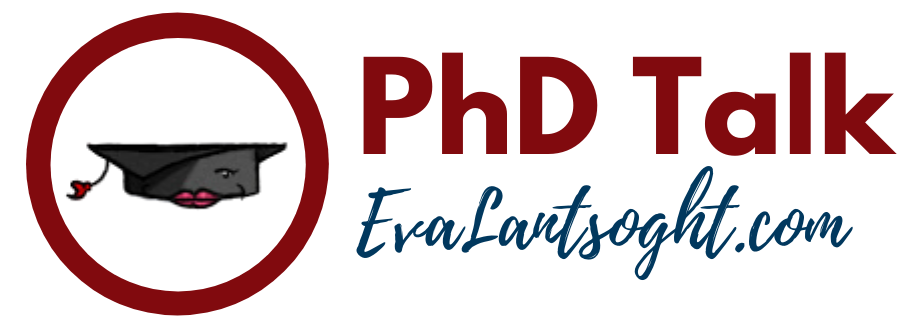

Isn't it possible to take a screen shot of your landscape page/table, paste it in a graphic software (even paint would do, i think), crop everything outside the table, save the image and insert it in your word file profile page and rotate it 90 deg?
That's possible, but the problem there is that you loose the quality of the table… For printing quality, all figures/tables need to look perfect when you zoom in 400%. If your figures are not in vector format, they become pixelized at larger magnifications…
Hi! I've been struggling with this myself – two different tables that are multiple pages long, and HOURS of my life in already creating them only to run into this issue at the end for printing. Thanks for your post! I wanted to let you (and anyone else who finds this post) know that I discovered another way that is even easier – if you have Adobe Acrobat Pro for your PDF creation (which I have on a free 30-day trial presently), after you create the PDF of your document, keeping your landscape table pages as landscape, you can go in using Acrobat Pro and custom rotate the individual pages you want, so the whole table/page is preserved as is, and the pages are the right orientation for print. Whew! Best of luck with your project!
Thanks! In my case, all pages had to look like portrait pages, including the header and the footer, so I couldn't rotate the entire page… It was very messy!
\”Cute PDF\” seems to handle rotated tables it pretty well.Sometimes they are still scrambled, in that case: restart wordt and print it again using Cute PDF. Usually it goes right second time.
Copy the word table to Microsoft visio, rotate the table in visio as required, then copy the rotated visio table back to word, done!
I found the most practical way is to use text box:1. create a new working doc in lanscape 2. in the new doc, draw a text box with dimesion according to table's size3. copy the landscape table into a text box and adjust it/add caption if neccessary 4. then copy the text box (with table inside) into the targeted page/document, rotate the text box 90 degree left/right, set the position/wrap text \”In line with text\”.5. You got a rotated table and don't forget to set the text box outline and fill to none. Ignore any warning message. Don't worry if the table/text box flip back to landscape mode or is not displayed perfectly when you scroll through pages.6. To print it into pdf, only use Adobe Pdfmaker (I have tried the built-in MS WORD save as PDF, cutePDF, and PDFcreator; they do not work well with rotated table in textbox) and if you are using a laptop, disconnect the secondary monitor.
That's great method for rotate a table as you wish.Thanks
PDF creator/maker